SecureVideo has HIPAA compliant cloud recording as a premium feature. To request pricing to enable (or to disable) the recording feature on your account, please contact our Support Team at [email protected] .
This support article illustrates how an Account Administrator can enable recording downloads (disabled by default), and how a recording viewer can download a recording (once enabled).
You may also be interested in:
Downloading a recording (if enabled)
1. Go to the recording viewing page.
2. Click on the 3 dots in the lower right hand corner of the video viewing window.

3. Click "Download" on the menu that appears.
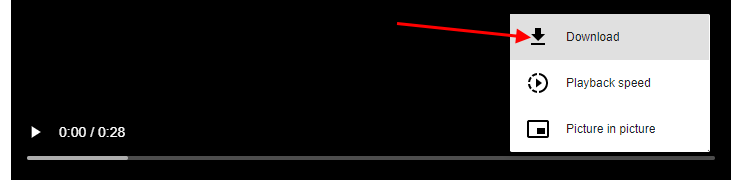
4. The file should download to your default location for downloads.
Enabling recording downloads (Account Administrators only)
1. Click on the head and shoulder icon and select Account Options.
- If your account has multiple users and you are changing only for yourself, click "My Options".
- If your account has multiple users and you are changing only for one user, click "Account Users". Then click the "Options" button next to the specific user you want to edit settings for.
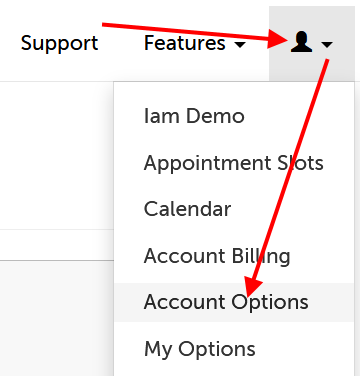
2. Click on the "Security" section to expand it.
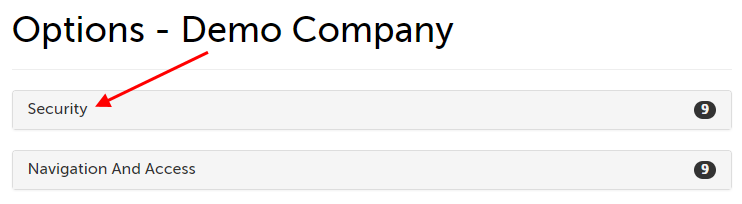
3. Review the description for the "Allow Downloading of Recordings" setting: This option will allow anyone given access to a recording, the ability to download that recording from the viewing page, using a button on the video's context menu. By selecting Yes, you understand and agree that any downloaded recordings will be outside of SecureVideo's secure environment and will no longer be covered by our Business Associate Agreement.
If you agree, click the dropdown menu and select "Yes, I understand and agree." The change will save automatically.
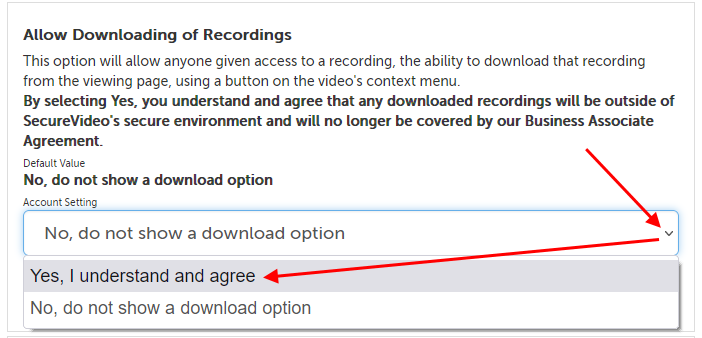
This article was last reviewed by our Support team on April 29, 2022.